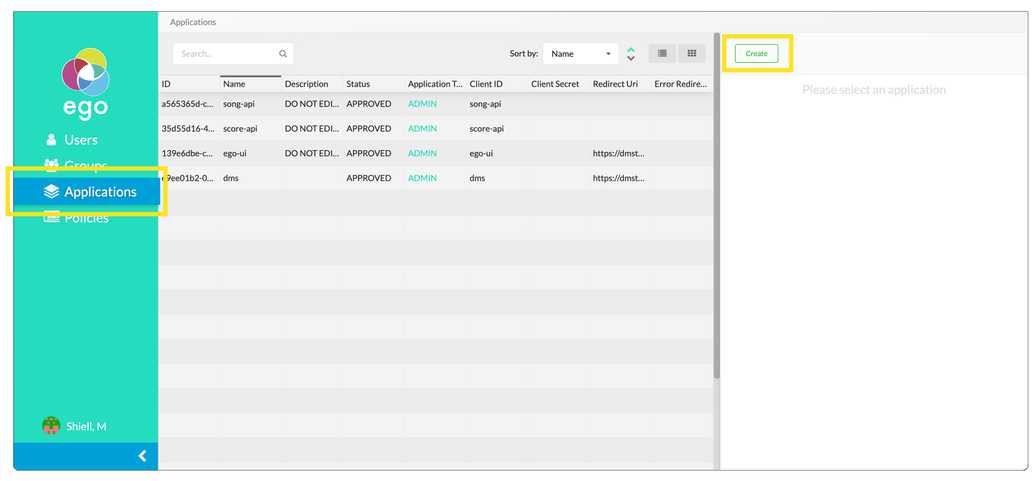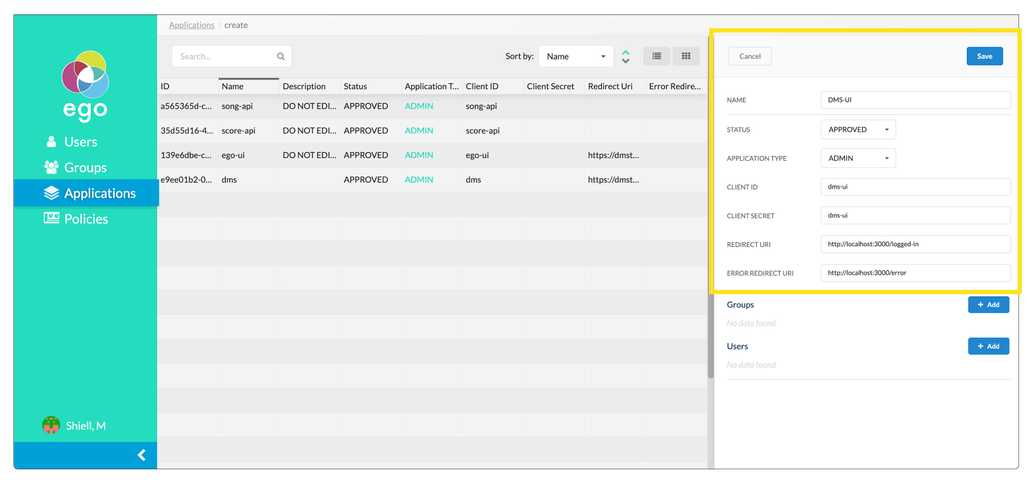Integrating Ego
Before integrating Ego with the DMS-UI make sure you have Ego running and configured with an identity provider. For instructions on setting up and configuring Ego see our Ego documentation here.
To add Ego to the DMS UI:
- On the left hand panel select Applications. From the Applications screen on the right hand side click create.
- To set up Ego with the DMS-UI locally insert the following information:
| Field | Value |
|---|---|
| Name | DMS-UI |
| Status | Approved |
| Client | dms-ui |
| Client Secret | dms-ui |
| Redirect URI | http://localhost:3000/logged-in |
| Error Redirect URI | http://localhost:3000/error |
You can leave the Groups and Users fields blank. Click the save button on the top right of the panel.
- Within the DMS-UI locate your
.env.localfile, if you have not created one yet duplicate theenv.schemafile and rename it to.env.local.
- Variables within this file are already preconfigured for a local setup:
Shell
######### Ego# Base url for Ego APINEXT_PUBLIC_EGO_API_ROOT=http://localhost:8081/# Ego registered app idNEXT_PUBLIC_EGO_CLIENT_ID=dms-ui
However, you will need to update the NEXT_PUBLIC_SSO_PROVIDERS variable in line with the SSO provider(s) you want available:
Shell
######### DMSNEXT_PUBLIC_SSO_PROVIDERS=GOOGLE,GITHUB,ORCID,LINK
Note: you will need to set up a client ID and client Secret through each provider. For more information see our documentation on setting up identity provider secrets
- Restart the DMS-UI by exiting out and re-running
npm run dev
Once compiled you should be able to access Ego by clicking login on the upper right corner of the DMS-UI.